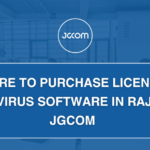Introduction
A slow computer can be frustrating, whether you’re working, gaming, or browsing the web. Over time, computers accumulate unnecessary files, outdated software, and background processes that slow them down. Fortunately, you don’t always need a new device to restore speed and efficiency. This guide from JGCOM, Rajkot’s trusted computer store, will JGCOM’s Guide to Speeding Up a Slow Computer with easy-to-follow steps.
Identify the Problem Areas
Before applying fixes, it’s essential to diagnose what’s slowing your computer. Here are some common issues:
- Too many startup programs running in the background.
- Outdated or fragmented hard drives.
- Low available RAM due to multiple applications.
- Malware, viruses, or bloatware.
- Outdated operating systems and drivers.
At JGCOM, we provide professional diagnostics and solutions for slow computers in Rajkot.
Uninstall Unnecessary Software
Over time, many programs accumulate on your system, consuming valuable disk space and processing power. Uninstall software you don’t use to free up resources.
How to remove unwanted applications:
- Open the Control Panel and go to Programs and Features.
- Look for programs you no longer need and click Uninstall.
- Restart your computer after uninstalling multiple programs.
If you’re unsure which programs to remove, JGCOM’s expert team in Rajkot can help you analyze and optimize your system.
Disable Unwanted Startup Programs
Some programs launch automatically when you turn on your computer, slowing down startup time.
Steps to disable startup programs:
- Press Ctrl + Shift + Esc to open the Task Manager.
- Click on the Startup tab.
- Disable unnecessary programs by right-clicking and selecting Disable.
For a hassle-free experience, visit JGCOM, where we offer professional startup optimization services.
Upgrade to an SSD for Faster Performance
If your computer still runs on a traditional hard drive (HDD), upgrading to a Solid State Drive (SSD) can drastically improve performance. SSDs are faster, more reliable, and significantly reduce loading times for applications and boot-up speeds.
JGCOM offers a wide range of affordable SSDs in Rajkot for both laptops and desktops.
Increase RAM for Better Multitasking
If your computer struggles with multitasking, upgrading your RAM (Random Access Memory) can improve performance. Most modern applications require at least 8GB of RAM for smooth functioning.
At JGCOM, we provide high-quality RAM upgrades and professional installation services.
Clear Temporary Files and Cache
Temporary files and cache data accumulate over time, taking up valuable space. Deleting these files can free up storage and boost system speed.
How to clean temporary files:
- Press Windows + R, type %temp%, and hit Enter.
- Delete all files in the folder.
- Empty the Recycle Bin.
For advanced system cleaning, visit JGCOM’s service center in Rajkot.
Run Antivirus and Malware Scans
Malware and viruses slow down your computer and compromise security. Running regular antivirus scans can detect and remove harmful software.
Recommended antivirus software available at JGCOM:
- Kaspersky
- Bitdefender
- Norton
- McAfee
Buy affordable antivirus solutions at JGCOM for complete system protection.
Update Your Operating System and Drivers
Outdated software and drivers can cause system lag. Keeping everything updated ensures your computer runs efficiently.
How to update Windows:
- Open Settings and go to Windows Update.
- Click Check for Updates and install available updates.
If you need assistance, JGCOM provides professional OS and driver update services in Rajkot.
Adjust Power Settings for Better Performance
Windows has built-in power management settings that affect performance. Switching to High Performance Mode can improve speed.
Steps to change power settings:
- Open Control Panel and go to Power Options.
- Select High Performance.
For additional optimization, visit JGCOM, Rajkot’s leading IT store.
Defragment and Optimize Your Hard Drive
If you still use an HDD, defragmenting it can help optimize file storage and improve speed.
How to defragment your hard drive:
- Open Defragment and Optimize Drives from the Start menu.
- Select your primary drive (C:).
- Click Optimize.
For fast SSDs and hard drive solutions, JGCOM has the best deals in Rajkot.
Disable Visual Effects for Faster Performance
Windows visual effects can slow down performance, especially on older PCs.
Steps to disable visual effects:
- Open Control Panel and search for Performance Settings.
- Select Adjust for best performance.
- Click Apply and OK.
For advanced system tuning, trust JGCOM’s PC experts.
Perform a Fresh Windows Installation
If all else fails, a clean installation of Windows can refresh your system. This removes all unnecessary files, settings, and software, giving your PC a fresh start.
Before reinstalling, ensure you back up your important data. JGCOM offers professional Windows installation services in Rajkot.
Why Choose JGCOM for Computer Optimization Services?
At JGCOM, we offer:
- Expert diagnostics and troubleshooting
- Affordable SSD and RAM upgrades
- Licensed antivirus and security solutions
- Genuine Windows and software licenses
- Professional PC cleaning and optimization services
Conclusion
A slow computer doesn’t mean you need a new one. By following the above steps, you can significantly improve speed and efficiency. Whether it’s upgrading hardware, cleaning unnecessary files, or optimizing settings, JGCOM is your go-to destination in Rajkot for all computer performance solutions.
For expert assistance, visit JGCOM, Rajkot’s most trusted computer store.